
How to Sync Notability from iPad to Mac
- Eren Smith
- Software Blogs
- 11 May, 2025
If you are a student, a business professional, or a researcher and use Notability to take notes, organize documents, and collaborate with others, then sharing notes between devices can be extremely useful for you.
To sync Notability from your iPad to your Mac in 2025, start by opening the Notability app on your iPad, then go to Settings > iCloud and enable iCloud Sync. Next, install Notability on your Mac from the Mac App Store and sign in with the same Apple ID used on your iPad. Once iCloud Sync is turned on for both devices, your notes will automatically stay updated and accessible across your iPad and Mac.
In this article, we’ll explore how to sync Notability from iPad to Mac seamlessly using various methods, including iCloud or using third-party cloud storage apps like WebDAV, Dropbox, or many more. To explore additional alternative methods for transferring Notability notes and addressing common syncing issues, you’ll need to read through the full article.
Initial Setup Before Syncing Notability between iPad and Mac
Before a detailed examination of various methods, you should follow some obvious steps to get started with notability. These are some initial steps required for seamless syncing:
On iPad
- Reliable Network: Device should have a stable internet connection.
- Installation of App: Download the Notability app from the App Store on your device.
- Launch Notability: To start the process, open the Notability app and click on “Get Started.”
- Sign into App: Use your existing Apple ID to access the app’s features or create a new one.
- Set up your note-taking preferences: Select pen style and paper type to match your iPad’s settings.

On Mac
- Strong connection: The device should be connected to a solid internet connection.
- Install Notability: Download the app from the App Store and install it on your Mac.
- Sign In with Apple ID: Use your Apple ID to sign into the app.
- Match your iPad’s Settings: Set up your note-taking preferences on Mac according to your iPad’s settings.

Mutual Setup Steps for Seamless Syncing
- Network Connection: For smooth syncing, both devices should be connected to the same Internet connection.
- Verify Notability Sync Settings: Ensure that Notability is set up to sync with your chosen method (e.g., iCloud, WebDAV).
Note
To sync Notability from your iPad to your Mac, ensure that both devices are signed in with the same Apple ID.
After the successful completion of all these steps on both devices, you'll be able to set up Notability to note-taking experience across your iPad and Mac.


Significant Methods for Syncing Notability
- Notability syncing via iCloud
- Notability syncing via third-party apps
Tip
Apple users mostly prefer to sync Notability from iPad to Mac via iCloud because it is the most appropriate and convenient method. But you can also Sync your notes seamlessly via Third-Party cloud storage apps like Google Drive.
Notability Syncing via iCloud
Syncing notes between devices using iCloud is one of the most appropriate methods. To sync notes, you should follow these steps on both devices given below:
On iPad
- Go to the settings of your device.
- Scroll down and turn on the iCloud Drive.
- Search for the Notability app in the app list and toggle it on.
- Now open the Notability app and tap the gear icon in the top left corner to go to the settings. -Tap iCloud and turn the iCloud sync on.
On Mac
- On your Mac, download Notability from the App Store.
- Open Notability on your device and go to Preferences.
- Enable the syncing by clicking the option Enabled iCloud under the General Tab.
Tip
Your notes will start syncing now between your devices via iCloud after the efficient completion of the above-mentioned steps.
Notability Syncing via Third-Party Cloud Storage Apps
You can also sync your Notability from iPad to Mac by using third-party cloud storage apps like WebDav, Google Drive, Dropbox, OneDrive, NextCloud, and ownCloud. Here is a comprehensive explanation of this method step by step.
1. Using WebDAV Method
If you are unable to sync notes between your devices via iCloud, here is another incredible method for syncing Notability between iPad and Mac seamlessly via WebDAV. Follow these steps to set up WebDAV syncing:
Using iPad
- Open Notability and go to the Settings (gear icon).
- Scroll and tap “Sync” > ”WebDav.”
- Now enter the server URL, username, and password.
- To connect, click the save option.
Using Mac
On your device, open Notability > Preferences. Now tap the option “sync” > “WebDav.” Enter the same server URL, username, and password. Now tap the Save option.
By following the above-mentioned steps, Notability should now seamlessly sync between your iPad and Mac.
2. Using Google Drive Method
If you prefer using Google Drive over other methods, you can easily do seamless syncing between your devices by following the steps mentioned below:
Performing On iPad
- Open Notability and click on the Settings.
- Click on Sync and then choose the Google Drive you want to export.
- Sign in with your Google Account to grant Notability access to your Google Drive Account.
- Select the file in Google Drive to sync your notes.
Performing On Mac
- On your device, open Notability > Preferences.
- Click on Sync and then select Google Drive.
- Open the Google Drive and sign in with your same Google Account.
- Open the Notability app to bring in the uploaded notes.
When you are done with the above-mentioned instructions, your notes will start syncing from your iPad to your Mac flawlessly.
3. Using the Dropbox Method
- Open Notability > Settings (gear icon)
- Tap on Sync and then select the Dropbox.
- Sign in with your Dropbox account.
- Authorize Notability access to your Dropbox account where you want to sync your notes.
On Mac Device
- On your device, open Notability > Preferences.
- Click on Sync and then select Dropbox.
- Open the Dropbox and sign in with your same Dropbox account.
- Open the Notability app to view your synced notes.
You will be able to seamlessly sync your notes between your devices after completing these effortless steps.
4. Using the OneDrive Method
If you want to try another way for syncing your notes between devices, you can use the Microsoft OneDrive method for smoothly transferring Notability from your iPad to Mac. To work with this method, you should follow the instructions below:
Utilizing iPad Device
- Open Notability > Settings (gear icon)
- Click Sync and then select the OneDrive.
- Sign in with your Microsoft account.
- Authorize Notability access to your OneDrive account to sync your notes.
Utilizing Mac Device
- On your device, open Notability > Preferences.
- Tap Sync and then select OneDrive.
- Open the OneDrive and sign in with your Microsoft account.
- Open the Notability app to view your synced notes.
Your notes will sync seamlessly from your iPad to Mac after completing these steps.
5. Using the Nextcloud Method
The Nextcloud method is also useful for synchronizing your notes from iPad to Mac. To learn this method step-by-step, here we go:
Performing On iPad Device
- Open the Notability app and go to the settings (gear icon on the top left corner).
- Click Sync and then select the Nextcloud on your device.
- Put in your Nextcloud server URL and other required details.
- Grant Nextcloud access to the Notability app for synchronization.
Performing On Mac Device
- On your device, open Notability and then go to the Preferences.
- Click the Sync option and then select Nextcloud.
- Open the Nextcloud and enter your server URL and credentials.
- Open the Notability app to view your transferred notes.
This is another useful method for syncing notes between devices.
Notability Not Syncing
If you are still facing difficulties or troubles in syncing Notability after trying all the above methods, or your Notability is not syncing across your devices due to any other reason, then here, we will go through some common issues and their solutions.
Debugging Process
- Network Connection Problem: Make sure that both devices (iPad and Mac) are connected to the same internet connection and have a strong network connection.
- Uncertain Apple ID: Make sure that you are using the same sign-in ID on both of your devices. Go to the settings of the iPad and Mac to confirm your ID.
- No storage capacity: Ensure that your Drive has free space for syncing Notability. If storage is completely filled, it will stop the synchronization process.
- Old Notability Versions: Do confirm that your iPad and Mac have the latest version of the Notability app. Go to the App Store and check for the updates.
- Reboot your devices: Restart both your devices. A simple restart of your iPad and Mac can sometimes refresh background processes and kickstart syncing.
Bonus Tips for a Better Experience
For seamless syncing of Notability from your iPad to Mac, further additional tips are given here to improve your practices and reduce data loss risk.
- Always keep your apps updated on both of your devices.
- Keep your notes well-ordered by creating folders and subfolders on both of your devices.
- Enhance your storage capacity on both of your devices by deleting junk files and unnecessary data to improve the synchronization process between iPad and Mac.
- Always use the same Sign in Apple ID on iPad and Mac.
- Turn on the auto backup for your storage devices like Google Drive or Dropbox as a safety net.
- Stay updated with your Sync status constantly in Notability’s settings on both devices.
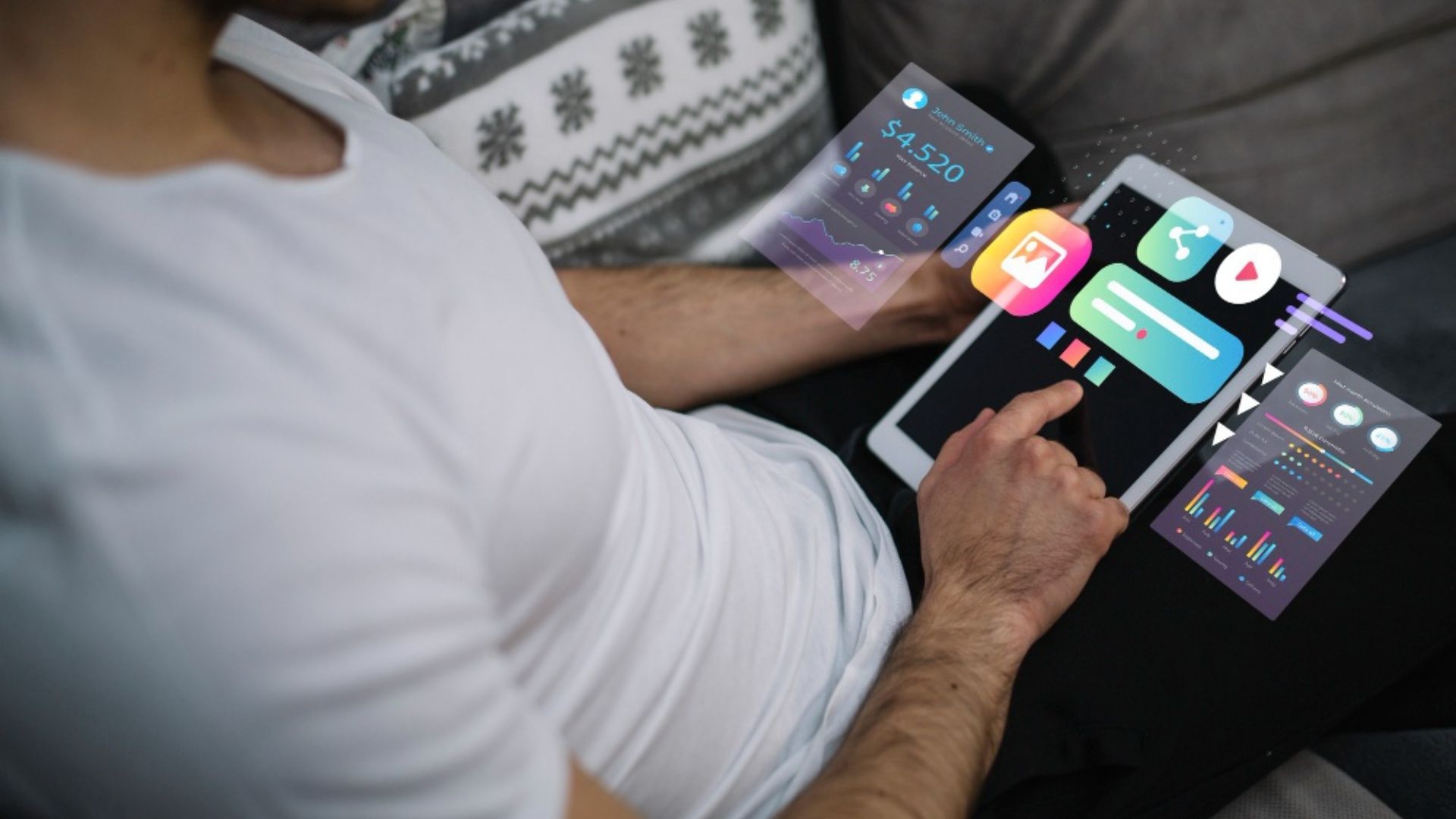
Ending Note
Syncing Notability between your devices is incredibly helpful for educators or business professionals. You can easily transfer your notes from your iPad to your Mac after going through this article completely. You can use various methods for syncing notes according to your own preferences.
You can sync Notability between devices via iCloud, Google Drive, WebDAV, Dropbox, or some other alternative methods. Every method is well explained in this article. After reviewing this step-by-step guide completely, you will be able to access your notes easily from any device, wherever or whenever you want. You will also be able to fix some possible syncing issues after reading this article completely.
